If you follow Apple and are always looking for the next best thing to improve or upgrade your Personal Productivity I’ve got you covered here.

They’ve raised over $130 million through the sale of their (RED) products.
Yesterday, Apple also introduced their most inexpensive iPad ever … simply called iPad with a starting price of only $329.
If you want to make your iPhone and iPad displays easier on your eyes, try these settings. They’re simple to do and very helpful in many ways.
I use #s 1, 4, 5 & 6. I didn’t like the usability of the zoom feature or the bold text, but they may suit your needs. They’re easy to try and change if you don’t like them.
- Change Text Size
- Make your text bold
- Zoom in with a magnifying glass
- Make the buttons more obvious
- Customize your Night Shift settings
- Make the screen stay on longer
Click on this article to get all the details:
There are always rumors about new Apple products on the way.
Here are are some interesting tidbits about the iPhones to be released in 2017:
You can get the details here, but here are a few highlights as Apple touts its biggest App Store successes from 2016.
- The App Store posted the single biggest sales day in its almost nine-year history on January 1: $240 million in purchases.
- The App Store made over $20 billion for developers in 2016, a 40 percent increase over last year. Since its 2008 inception, the App store has netted developers over $60 billion.
- In December, App Store purchases soared over a record $3 billion.
January 27 was the 7th Anniversary of the introduction of the iPad.
Steve Jobs described it this way:
“[It’s a] magical and revolutionary device at an unbelievable price. [It] creates and defines an entirely new category of devices that will connect users with their apps and content in a much more intimate, intuitive, and fun way than ever before.”

At the time, Steve Jobs described it as 3 Products in 1 …
- a widescreen iPod with touch controls,
- a revolutionary mobile phone and
- a breakthrough internet communications device.”
Over 1 Billion units have been sold.
Most iPhone aficionados will agree with me when asked if they’re willing to part with their iPhone …
“when they pry it out of my cold, dead hands.”
Apple just introduced the latest 10.2 update for IOS devices (iPhone or iPad). There’s some pretty cool stuff in there you might want to check out.
Forbes has a very comprehensive review of the new features. You can also check out Macworld for other ideas.

If you have an Apple Watch, or are considering one for Christmas, this article shows how powerful it can be in helping you monitor your heart rate.
Go figure. Apple may be eyeing Google Glass-like wearable AR glasses.

There are lots of stories about Apple’s Live Event last week. Apple led off with a video about its expanding accessibility features and it’s new web site for Accessibility. The video was amazing.
They also introduced the new MacBook Pro and the new Touch Bar that appears to be its distinguishing feature. We were reminded that it’s now been 25 years since the introduction of Apple’s first laptop. Hard to believe ….
My MacBook Pro is about 2.5 years old. Maybe time to upgrade?
Apple also announced a few features that will spice up your Apple TV. You can read Apple’s new TV app puts all the shows and movies you want to watch in one spot.
If you’re a user of iOS devices (iPhone or iPad), you’ve probably noticed that the new iOS10 has a lot of changes, some pretty cool ones, too. This article is a good summary of some of those changes I think you’ll find very helpful.
If you have any kind of motor skill impairment, this is a useful article to describe the touch accommodations on your iPhone.
Do you remember this Seinfeld episode?
Did you know there’s a new feature in the iOS 10 Maps called Parked Car? It automatically tells your iPhone where you left your car and sends you a notification. If only Kramer had a cell phone ….
Picture-in-Picture
You can now get Picture-in-Picture on your Mac just as you can on IOS devices (iPhone or iPad). Read here how to do it.
You also might have wondered where those pictures went you took inside the Messages App for your IOS devices (iPhone or iPad)? This article will help you find them.
If you have any kind of motor skill impairment, this is a useful article to describe the touch accommodations on your iPhone.
Need a magnifying glass?
Here’s a simple trick you can use whenever you need one. Just do these 2 things:
- Select the camera on your iPhone
- Triple click the home button at the bottom of your phone.
Instantly, you’ll be looking through a magnifying glass … AND, it’s adjustable. If you really want to zoom around, check out all the zoom options in Accessibility preferences.
Cool, huh?
macOS Sierra was launched last Tuesday, September 20
and offers many new features and upgrades.
While I always immediately upgrade my IOS devices (iPhone or iPad), I usually wait a week or so before upgrading my main computers. I’m too dependent on them for too many things at the core of what I’m doing, so I like to make sure any bugs have been handled. So far, reports are good, so I’ll get there before next week and let you know what I find.
 Like the Seinfeld crew … do you have problems remembering where you parked your car?
Like the Seinfeld crew … do you have problems remembering where you parked your car?
If you’ve updated your IOS devices (iPhone or iPad) with iOS10, the new mobile operating system from Apple, Parked Car is one of the many new features you’ll find. (For this feature, you need to connect your iOS device to your car via bluetooth, which you probably already do for hands-free phone use.)
There are many other new features and settings to make what you’re doing on your mobile device that much better.
This article from Macworld will walk you through most of those changes.
How to Quickly Return to the Top of a Page in iOS
Here’s a short goody that many iOS users aren’t aware of.
If you’re tired of endless scrolling on your IOS devices (iPhone or iPad), here’s a simple cure you’ll appreciate.
 Managing the Storage on Your iOS Device
Managing the Storage on Your iOS Device
People tell me all the time how they’re running out of space on their IOS devices (iPhone or iPad). Apart from my routine advice to always buy the device with the most memory possible, many people don’t think they need it or don’t want to make the investment.
Then, they discover that memory hogs … like music, videos and photos … are taking up all of their space. This short, 2 minute video shows you how to manage the storage on your IOS device.
Interact With Notifications
As you know, if you pull down from the top of the screen on any of your Apple IOS devices (iPhone or iPad), you will see the Notification Screen. It shows you the most recent notifications where you have authorized the app to notify you.
What you may not know is how you can Interact with Notifications so you can handle many tasks just from the notification pane. In today’s video, Interact with Notifications, I’ll show you a few tricks you may not know to make this a more valuable part of your workflow.
Accessibility Features on Your iPhone or iPad
Apple has devoted considerable resources to building Accessibility tools for those who struggle with developmental challenges, including hearing and vision issues.
This week, in a 3 minute video, I’m going to cover two Accessibility features that have much broader applicability. I use them every day.
Watch it now and I’ll show you.
Don’t Miss This 2 Minute Video About a FREE Feature on Your iPhone or iPad
How many times has auto-correct been your enemy? If you’re like me, it’s often worse than if I never had it … although I’ve never been able to quite bring myself to turn it off.
And, how many times/day do we type the same stuff … email addresses, signature lines, opening and closing sentences in emails? The list is endless.
What if I could show you an extraordinarily simple solution you can use on any IOS device … iPads or iPhones … in less than 2 minutes … and it’s FREE?
Watch it now and I’ll show you how.
Apple’s Annual Keynote Address
I never cease to be amazed at the expanding technology tools that Apple develops. On Monday, Apple presented their Annual Keynote Address at the World Wide Developers Conference (WWCD) in San Francisco.
There are now … wait for it … 13 million developers working on Apple apps in this 27th year of WWDC. They are from 74 countries and have written more than 2 million apps with 130 Billion downloads and more than $50 Billion paid to those developers. That’s a pretty big business.
I can barely make a dent in the remarkable software developments coming this Fall on the various Apple platforms, but here is a very short list of some of the most interesting:
- Scribble will allow you to use your finger to write messages on the Apple Watch.
- The Apple Watch will be updated to specifically assist wheelchair bound individuals.
- You’ll be able to control your Apple TV with an app on your iPhone.
- Finally, we’ll get a Single Sign-on for all network apps on Apple TV.
- A Universal Clipboard will make what you’ve copied on one device available on all devices.
- Siri will finally be available on the Mac.
- Messages will get Invisible Ink, handwriting capability, and amazing emoji integration.
I could go on, but I’ll share more details in the coming weeks.
Apple’s New Flagship Store

The new store opened recently, and includes 42-foot sliding glass doors, a 6K video screen on the second floor, and living trees lining its new customer support section. It also sports a backyard “forum” that will be open 24 hours a day, featuring a 50-foot green wall, free Wi-Fi, and 47-year-old restored fountain from San Francisco sculptor Ruth Asawa.
There’s a ton of information about the new store available, but here is one story that describes more of its special features.
 Are you a fan of Apple TV?
Are you a fan of Apple TV?
If you are a big fan of Apple TV, as I am, you’ll be happy to learn there are many more features and tips you can put to work by reading this article:
30 Must Know Secrets and Shortcuts for Your Apple TV.
Dim your iPhone’s brightness
I’m perfectly fine with the standard brightness settings on the iPhone, but for some people, it’s not enough. I you want to learn how to reduce the iPhone screen brightness without jailbreak, you’ll want to read this article.
Filter your email.
Yes, I can remember when I was the first kid on the block with email – close to the first kid in town (of 2.5MM people) and couldn’t wait for someone else to join AOL and send ME an email.
That sure has changed, hasn’t it? Now we’re looking for people NOT to send us email, with exceptions for outstanding newsletters we just can’t miss.
So, as you fight that monster, one approach that may help you is to filter your email. It’s a way of corralling certain types of email and organizing it so you can access when you need it, not necessarily when it shows up.
These simple suggestions might help you get a little more control over your inbox.
Taking photos with your iPhone
Everyone is taking pictures with their iPhone camera but there are several features you may have missed.
If you want to improve your ability to focus, take a selfie, use the flash, use the timer, use filters to take slow motion or time-lapse video, you should take a look at this article.
Very few executives seem to fully understand how to interact with the notifications on their iPhone or iPad. Here are some quick tips to make this feature more helpful to you.
It’s more fun to be a pirate than to join the navy. ~ Steve Jobs
Steve Jobs often used this phrase to describe the irreverence with which Apple looked at the status quo.
To celebrate its 40 year anniversary, Apple properly acknowledged this heritage by hanging the pirate flag over its Infinite Loop HQ.
Apple’s Annual March Live Event.
They reported the stunning statistic that there are more than 1 Billion Apple products in use around the world. Tim Cook, CEO, also took the opportunity to reinforce Apple’s commitment to defend the privacy and confidentiality of our data. They also highlighted their dedication to environmental causes and their objective to use 100% renewable energy.
As reported earlier, Apple is responding to millions of customers who want a smaller phone by announcing the 4″ iPhone SE with the most power of any small iPhone ever. They also reported the availability of the iPad Pro in the conventional 9.7″ size with 256Gb, the largest memory ever provided in an IOS device. You can never have enough memory, so this is a welcome feature. There is also an update to IOS 9.3 that’s available now.
The Apple-FBI Fight
Since this original controversy erupted in public, you’ll notice how many additional requests are showing up. The New York Attorney General and the FBI have reportedly submitted hundreds of requests to penetrate the iPhone security.
I think we can be dead certain that this will only increase exponentially and once the door is open, it will never be closed again. A very dangerous precedent indeed.
A recent article, The Apple vs. FBI Fight isn’t about Privacy vs. Security. Don’t Be Misled does a good job of explaining the issues that are really at stake.
Lost iPhone
Losing your wallet has always been a major inconvenience. Today, losing your Smartphone may be even worse.
We’ve become very dependent on our mobile phones and despite how careful we are not to lose them, phone carriers report that each of their stores receives dozens of these reports every day. I went through a lost iPhone scenario recently. I want to share with you what I learned and how you can protect yourself so if it does happen to you, you’ll be as prepared as possible.
Back up your Mac
It happens to everyone sometime – and yet so many leaders don’t follow the simplest practices to prepare for this inevitable disaster. Take a few minutes to read the Complete Easy Guide to Backing Up Your Mac, which also describes valuable practices for any computer you use. (It also describes valuable practices for a non-Mac computer you may use.)





 Like the Seinfeld crew … do you have problems remembering where you parked your car?
Like the Seinfeld crew … do you have problems remembering where you parked your car?
 Managing the Storage on Your iOS Device
Managing the Storage on Your iOS Device Are you a fan of Apple TV?
Are you a fan of Apple TV?